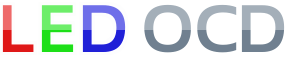GI OCD Troubleshooting
Feel free to contact me at any time for questions, but this page is an attempt to help you through some of the common issues.
1. Is D11 (9V) on the GI OCD board lit?
Yes: Good. Go to step 2.
No: Check the cables to make sure they are connected properly. Check the fuse (F1). It is a 10A slow blow. The pinball machine will obviously also need to be powered on. If you're still having problems, contact me.
2. Is D10 (5V) on the GI OCD board lit?
Yes: Good. Go to step 3.
No: It sounds like there is something wrong with the 5V regulator (U3). This is a common 7805 regulator, and you could try replacing it yourself, but I recommend you contact me to have the board replaced.
3. Is D9 (TEST) on the GI OCD board blinking?
Yes: Good. Go to step 4.
No: It sounds like there is something wrong with the PIC microcontroller (U1). It must be programmed with firmware, so user replacement is not an option. Contact me to have the board replaced.
4. At this point, the board should be working with default settings. If the GI strings are not dimming like they should, check the cable connections, especially the ribbon cable. Note that GI OCD is programmed for WPC95 use by default, so if you are installing in a WPC89 machine, you will have to reconfigure it before strings 4 and 5 will be controllable.
If you cannot go into the machine's built-in GI test and control the dimming, there is an issue. Contact me.
5. Are some LEDs working fine, but others that aren't?
Since GI OCD uses DC to power the bulbs, DC bulbs that are in wedge sockets may need to be rotated in order to work.
6. You may be having trouble changing the board settings. Does the GI OCD software run?
Yes: Good. Go to step 7.
No: The most common problem is that the .NET Framework is not installed. See software installation. If you're having trouble, contact me.
7. Is a new COM port present when you connect the USB port to your PC?
Yes: Good. Go to step 8.
No: It sounds like the USB device is not being detected or the driver is not installed properly. One thing to try is a different USB cable, preferrably shorter. USB 3.0 ports can also cause problems, so use a USB 2.0 port if possible. You should be able to hear a sound from your PC or see a message when you have attached the USB cable. You can also check the Device Manager for USB devices that might not be installed properly. These would usually have an exclamation point icon beside them. Under the COM port section of the Device Manager, there should be a port using the FTDI driver. If you continue to have problems, contact me.
8. When you press the Connect button in the GI OCD software, you should see a message "Attempting to detect GI OCD", then very quickly "Detected GI OCD Firmware vXX". Do you?
Yes: Good. Go to step 13.
No: The USB COM port has been detected, but the PC still isn't talking to the GI OCD microcontroller. Go to step 9.
9. When you press the Connect button in the GI OCD software, does D12 (RX) blink?
Yes: Good. Go to step 10.
No: The USB chip on the GI OCD board is not receiving commands. Make sure the correct COM port is selected. You can also try a different, preferrably shorter USB cable. If this still isn't working, contact me.
10. Try sending a command that only has to go one direction. Press the Manual Test button. D12 should blink quickly and all the pinball machine GI lamps should turn off. Do they?
Yes: Good. Go to step 11.
No: The PIC microcontroller isn't receiving commands, even though the USB chip seems to be.
I've had a few reports of this recently, and we're working to track down the cause. It seems to be related to the USB driver or something in particular PC setups. In some cases, trying a different PC has worked, but others it hasn't.
One report said that using FTDI VCP driver v2.08.24 rather than the latest fixed the problem for them. However, it seems that simply installing the earlier driver is not enough. The newer driver must be removed first.
Quote from a customer: "I removed the drivers via Control Panel..Programs and Features and rebooted. I installed the older drivers you sent a link to, rebooted just to be sure, and retested. This time everything worked fine. There must be an issue with the new drivers on their site."
Another report: "Reverting to the old driver for me was not enough, as the newer driver was still out there. I just found that the FTDI site has a driver uninstall utility, designed to clean up all traces of the old driver(s). I had to run this, manually install the old driver, reboot, then reconnect the USB cable. Following this procedure I was able to get all 5 of my computers working correctly."
I believe the uninstall utility he speaks of is CDMUninstaller. Download it, unzip, and run the included CDMuninstallerGUI.exe. Vendor ID and Product ID should be 0403 and 6001 respectively. Click "Add" to add this to the list, then "Remove Devices".
The more information I can compile about this, the more likely I can fix it. Contact me.
11. Press the Read button. D13 (TX) should blink for a while. Does it?
Yes: Good. Go to step 12.
No: The PIC microcontroller is receiving commands as tested in step 10, but it isn't sending stuff back. Contact me.
12. Change some numbers in the GI OCD software, then press the Read button. D13 (TX) should blink for a while and the numbers you just changed should go back to their original values. Do they?
Yes: Good. Go to step 13.
No: The PIC microcontroller is receiving and sending stuff back, but the PC either isn't receiving or doesn't understand those messages. Contact me.
13. Communications are working in both directions. If you are still having problems, contact me.
Additional Issues
When I go to install the FTDI driver I get the message "The requested operation requires elevation".
You likely do not have Administrator access, which is required to install the driver. One customer reported this process as working:
FYI, what I ended up having to do was go to "Control Panel", "User Accounts & Family Safety", "User Accounts", "Change User Account Control Settings", slid the lever down to "Never Notify", and restarted. This allowed me to install the driver. Then I put the User Account settings back to the way they were.